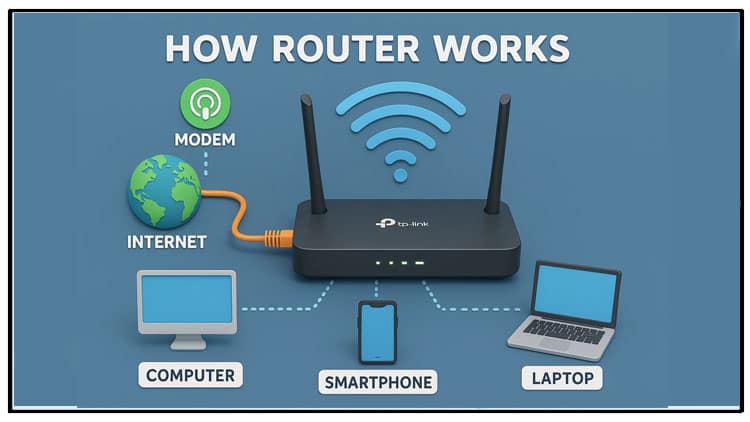Understanding how router works TP-Link router is essential for anyone using home or office internet. In this guide, we will explain step by step how router works TP-Link router, starting from antennas and ports to the internal CPU and Wi-Fi radios. You will learn how router works TP-Link router when handling your phone’s Wi-Fi connection, sending and receiving data packets through LAN and WAN ports.
We will also explore how router works TP-Link router when applying NAT and firewall rules for security. This article covers how router works TP-Link router with detailed component descriptions, power regulation circuits, and memory handling. Additionally, we explain how router works TP-Link router during setup, Wi-Fi security, and troubleshooting. By the end, you’ll fully understand how router works TP-Link router, inside and out, for better performance and maintenance.
Introduction How Router Works TP-Link Router
Ever wondered what your Wi-Fi router is really doing when you tap “connect”?
Your TP-Link router is far more than just a box with blinking lights. It is the brain of your home network, routing data from your phone, laptop, and smart devices to the internet and back again.
In this article, we’ll go deep inside a TP-Link style router, open up its components, explain how it handles data packets, and show you exactly what happens when your device connects to Wi-Fi.
By the end, you’ll know how router works from both a hardware and software perspective.
What is a Router?
A router is not just one device—it’s actually a combination of three essential functions packed into a single box:
Router Function – Decides where data packets go, handling traffic between your home devices and the internet.
Switch Function – Connects your wired devices (PC, TV, gaming console) through LAN ports.
Access Point (AP) Function – Creates the wireless network using antennas and radio chips.
If your ISP (Internet Service Provider) gives you a modem (fiber, cable, or DSL), your router connects to that modem using the WAN port.
Touring the Outside of a TP-Link Router
Before opening the box, let’s look at the ports, buttons, and external parts you’ll see:
Antennas – External dipoles or internal PCB antennas. More antennas = better MIMO (Multiple Input Multiple Output), improving speed and reliability.
WAN Port (blue) – Connects to the modem.
LAN Ports (yellow) – Connects wired devices (PCs, TVs, consoles, access points).
USB Port – For printer sharing or external storage.
WPS/Reset Button –
Short press = trigger WPS pairing.
Long press (8–10 seconds) = reset to factory settings.
Power Jack – DC input, usually 9V or 12V.
Ethernet Ports (RJ45) – Uses Cat 5e or Cat 6 cables.
Cat 5e supports up to 1 Gbps.
Cat 6/6A supports higher bandwidth and longer distances.
Inside a TP-Link Router
Once you open a TP-Link style router, you’ll find these main components:
| Component | Function |
|---|---|
| CPU / SoC (System-on-Chip) | The brain that runs firmware, NAT, and firewall. |
| Wi-Fi Radios (2.4 GHz / 5 GHz) | Handle wireless signals. |
| RF Modules, Amplifiers & Filters | Boost and clean Wi-Fi signals. |
| Antennas | Send and receive Wi-Fi signals. |
| Ethernet Switch Chip | Handles LAN and WAN ports. |
| Flash Memory | Stores firmware and settings. |
| RAM | Processes active data. |
| Power Circuit | Regulates voltage from adapter (9V or 12V). |
| LEDs & Buttons | Show status and provide control (reset/WPS). |
How Router Works Internally
Here’s the journey of your data step by step:
Your phone sends data as Wi-Fi radio signals.
The router’s antenna catches the signal.
The RF module amplifies and cleans it.
The Wi-Fi chip converts it into digital data.
The CPU processes the packet, applying firewall rules and NAT (Network Address Translation).
If the packet is meant for the internet, it is sent out through the WAN port to your modem.
The reply data comes back the same way: modem → WAN port → CPU → Wi-Fi radio → antenna → your phone.
This process happens in milliseconds, allowing real-time browsing, gaming, and streaming.
Step-by-Step: Setting Up a TP-Link Router
Unbox and connect
Plug the power adapter into the router.
Connect WAN port to your modem.
Connect PC/laptop to a LAN port or Wi-Fi.
Log in to Admin Panel
Open a browser and type
192.168.0.1ortplinkwifi.net.Default credentials (admin/admin or as per label).
Configure Wi-Fi
Set SSID (Wi-Fi name).
Choose WPA2/WPA3 security.
Set a strong password.
Secure the Router
Change admin password.
Disable WPS if not needed.
Keep firmware updated.
Security Features
WPA2 / WPA3 Encryption – Protects your Wi-Fi network.
WPS (Wi-Fi Protected Setup) –
Push-button: Easy but temporary pairing method.
PIN method: Enter an 8-digit code.
⚠️ WPS can be a weak spot; disable if not needed.
Firewall & NAT – Block unauthorized traffic.
Advanced Features in TP-Link Routers
Guest Network – Create a separate Wi-Fi for visitors.
Parental Controls – Restrict access to sites and set time limits.
QoS (Quality of Service) – Prioritize bandwidth for gaming or streaming.
VPN Support – Add an extra layer of privacy.
Troubleshooting Common Issues
Internet not working – Check WAN cable and modem.
Wi-Fi dropping – Change channel, update firmware, or move router to central location.
Forgotten admin password – Reset router (hold reset 10 seconds).
Slow speeds – Use Cat 6 cable, upgrade router firmware, or reduce interference.
Applications of Routers
Home Networking – Connect phones, TVs, and laptops.
Office Networking – Secure multiple users and devices.
IoT Devices – Smart home gadgets rely heavily on routers.
Remote Work – VPN + Wi-Fi stability ensures productivity.
FAQs
Q1. What’s the difference between a router and a modem?
A modem connects to your ISP. A router connects your devices to the modem and each other.
Q2. Can I use a TP-Link router without internet?
Yes, you can create a local network for file sharing and LAN gaming.
Q3. How often should I restart my router?
Once every 1–2 weeks helps refresh memory and connections.
Q4. Can I upgrade my TP-Link router’s antennas?
Yes, if they are detachable, upgrading to higher dBi antennas improves range.
Q5. Is it safe to use WPS?
Push-button WPS is okay for quick setup, but disable it afterward for better security.
Conclusion
Your TP-Link router is not just a box with antennas—it’s a mini-computer running a complex system that directs traffic, secures your data, and ensures every device in your home stays connected.
By understanding How Router Works TP-Link Router, you can set it up more effectively, secure it properly, and troubleshoot issues like a pro.